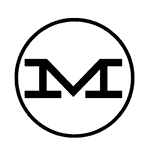Streamlining WooCommerce Checkout: Skipping Billing Details for Free Products
Introduction
In the bustling world of e-commerce, every click, every form, and every second can make a difference between a successful transaction and a lost sale. Today, Shoppers seek simplicity and efficiency, especially regarding the checkout process. This demand becomes particularly relevant when your WooCommerce store offers free products or services. After all, why would you ask a customer to fill out extensive billing information for a product they’re getting for free?
Navigating this landscape may seem tricky, but don’t worry – we’re here to help. This post will unravel the complexities of WooCommerce’s checkout process and explain how to create a smoother, more user-friendly experience for your customers when the cart total is zero.
We’ll walk you through how to suppress unnecessary billing fields in such cases, reducing friction in the checkout process and potentially increasing customer satisfaction. Whether you offer free digital downloads, promotional items, or trial services, this guide will show you how to make the checkout process as streamlined and effortless as possible.
So buckle up and prepare to dive into the wonderful world of WooCommerce customization. Let’s get started!
WordPress on GoDaddy
This first section is only for people who use GoDaddy Managed WordPress to host their website. If you already know how to create your plugin, you can jump straight to the PHP code you need.
Find Your File Manager
- Log in to your GoDaddy account.
- Go to My Products.
- Scroll down to Managed WordPress and select Manage All.
- Under the Action column, click the three dots (ellipsis) and select Settings.
- Scroll down to the Tools section and select File Manager.
Creating the Plugin
These instructions should be the same for everyone else, as long as you have access to your WordPress files, e.g. via cPanel, SFTP, or if you are self-hosting.
- If you are at the root of your WordPress files, you will probably see folders called wp-admin, wp-content, and wp-includes. Click into wp-content.
- When that folder expands, click into the folder called plugins.
- Create a new folder called wc-billing-suppress and click into that new folder (it should be empty).
- Create a new document in that folder called wc-billing-suppress.php.
- Open the new PHP file and copy in the code you will download now…
PHP Code
And now for the good stuff – what makes it all work!
Note that this has only been tested on Worpress Version 7.8.0
As with any changes to the code of your site, please make sure you take a backup.
Regular price $2.99. FREE until the end of 2023. Get it NOW.
Installation
- Make sure you have saved your new PHP file with the code.
- Go to your WordPress dashboard and go to the plugins menu.
- You should see a plugin called “WooCommerce Billing Suppress”. Click Activate.
That’s it! Test your checkout process by creating a free product, add it to your cart (making sure you don’t have paid items in there) and when you go to checkout the billing screen will only ask for the buyer’s name and email address.
If you are making good use of this plugin, we do appreciate comments below and ratings in the shop.
More from Matthew’s Planet
FA Cup Replays Scrapped. Why?!
“The current format, which has no replays from the fifth round onwards, has been extended…
Al Nassr vs Hull City
🎮 Are you ready for an epic showdown? “Matthews Planet” presents an intense FIFA 2023…
FCSB vs Hull City
🎮 Are you ready for an epic showdown? “Matthews Planet” presents an intense FIFA 2023…
Ajax vs Hull City
🎮 Are you ready for an epic showdown? “Matthews Planet” presents an intense FIFA 2023…
AS Saint-Étienne vs Hull City
🎮 Are you ready for an epic showdown? “Matthews Planet” presents an intense FIFA 2023…
Red Bull Salzburg vs Hull City
🎮 Are you ready for an epic showdown? “Matthews Planet” presents an intense FIFA 2023…