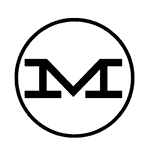Adobe Illustrator is a powerful software widely used by graphic designers to create vector-based illustrations, logos, typography, and various other design elements. Here are some key features and tips for using Adobe Illustrator in graphic design:
- Creating Artboards: Artboards are the canvas on which you create your designs. Use the Artboard tool to define the size and dimensions of your design. You can have multiple artboards within a single Illustrator document, allowing you to work on different designs or variations within the same file.
- Working with Shapes: Illustrator offers a wide range of shape tools that allow you to create and manipulate geometric shapes. Use the Rectangle, Ellipse, Polygon, or Line tools to create basic shapes, and then customize them by adjusting their size, color, stroke, and fill properties.
- Pen Tool: The Pen tool is a fundamental tool for creating precise and custom shapes. Mastering the Pen tool allows you to create smooth curves and paths, enabling you to create complex illustrations and accurate vector graphics.
- Working with Layers: Layers help organize and manage the various elements of your design. Use the Layers panel to create and arrange layers, group objects, and control the visibility and stacking order of elements. Proper layer organization makes it easier to edit and manage your design.
- Typography and Text Editing: Illustrator provides powerful typography tools for creating and editing text. Use the Type tool to add text to your design and experiment with different font choices, sizes, alignments, and spacing. Take advantage of the Character and Paragraph panels to fine-tune the typographic settings.
- Color and Swatches: Adobe Illustrator offers various color options for your designs. Use the Swatches panel to access a wide range of predefined colors or create your custom color swatches. Experiment with color palettes, gradients, and patterns to add depth and visual interest to your designs.
- Working with Paths and Anchor Points: Illustrator’s ability to create and edit paths and anchor points is crucial for creating precise and intricate designs. Utilize the Direct Selection tool to select and manipulate individual anchor points, and the Pathfinder panel to combine or subtract shapes.
- Appearance and Effects: Illustrator provides a vast array of effects and appearance options to enhance your designs. Apply gradients, shadows, glows, and other effects to add depth and visual impact. Use the Appearance panel to apply multiple appearances to a single object.
- Exporting and Saving: When you’re ready to share or use your design, Illustrator offers various options for saving and exporting your work. Save your designs in the native AI format for future editing. Export your designs as high-quality JPEG, PNG, or PDF files for print or digital use.
- Continuous Learning: Adobe Illustrator is a robust software with numerous features and capabilities. Stay updated with tutorials, online resources, and forums to learn new techniques and keep expanding your skills. Practice regularly to become more proficient in using the software and to develop your unique design style.
Remember, Adobe Illustrator is a versatile tool that opens up a world of possibilities for graphic design. Experiment, explore, and push the boundaries of your creativity to create visually stunning and impactful designs using this powerful software.